FUNCTIONS
1. Find the words and match with their meaning.
A connection between
two pieces of electronic equipment, or
between a person and
a computer:
Something that you must do, or something
you need.
A
set of programs that control the
way computer system works, especially how its memory is
used and how different programs work together
The physical and electronic parts of a computer, rather than the instructions it follows
The instructions that control what a computer does; computer programs
2. Listen and answer
https://www.youtube.com/watch?v=XqYti78riU8
What to understand of the video?
What are the main functions of this application?
3. Read and highlight the main ideas in your blog
How To Use Google To Search
Google is the most popular search engine in the world. But while so many people use it, few actually get formal instructions on how to search with Google. Below, tips on how to search on Google.
Step 1: Go To Google (But Which Google?)
Obviously, to search Google, you have to go to Google. But did you know there are various ways to reach the site? In fact, that there are even different Google web sites? There are!
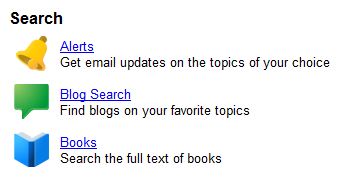
You can go directly to Google.com by typing in http://google.com into your web browser. That will take you to the main Google web site, which is designed to serve the United States plus the world in general.
If you are outside the United States, you may prefer to go to the version of Google designed for your own country. You’ll find a list of country-specific versions of Google shown on this page.
Google also offers a variety of “vertical” search engines, which are versions of Google that let you search just for particular types of material like images, videos or news stories. If you’re interested in specific content like this, it may make more sense to search starting at one of these subject-specific versions of Google. You’ll find a list of them here, under the “search” heading.
Step 2: Go To Google Via A Toolbar
A faster way to use Google is to enter a search into the search box that’s built into most popular browsers. Microsoft’s Internet Explorer, Apple’s Safari and Mozilla’s Firefox have little boxes in the top right corners where you can type what you’re searching for, hit return, and the search results will load into your browser:

Note that Internet Explorer may be already set to use Microsoft’s Bing search engine rather than Google, if you type into the search toolbar. This is easily changed. The article below talks more about it:
Google also offers its own Google Toolbar for both Internet Explorer and Firefox. The toolbar makes it simple to search Google right from your browser, get “cached” copies of page, share pages and offers many other handy features. You can learn more about the toolbar or get it from Google here.
With the Google’s Chrome browser, you type your search right into the same box where you enter web addresses. The article below explains this in more detail:
Step 3: Enter Your Search Terms
Actually searching Google is pretty easy. Just type what you’re interested in finding into the search box on the Google web site or into your toolbar!
If you’re using a toolbar, as you type, you may see words begin to appear below the toolbar’s search box. These are suggestions that Google thinks may match what you’re interested in. Google calls this “Google Suggest” or “Autocomplete.” You can ignore the suggestions, but if one seems useful, select it to save some typing.
On Google itself, you’ll not only get suggestions but as you type, actual search results will begin to load:






Comments
Post a Comment